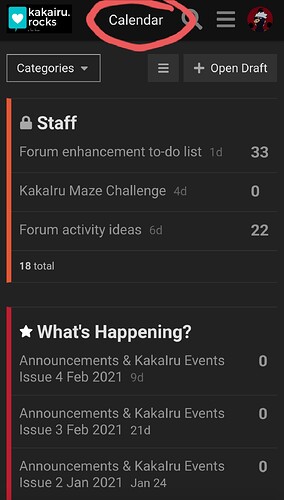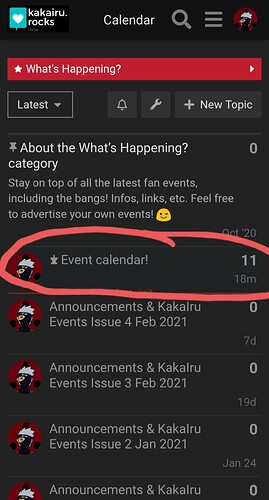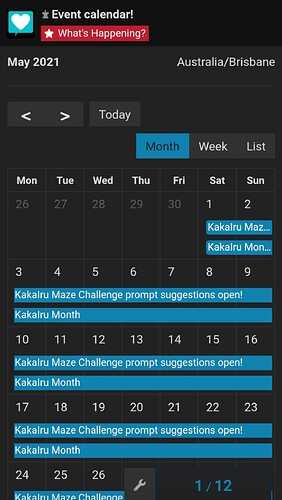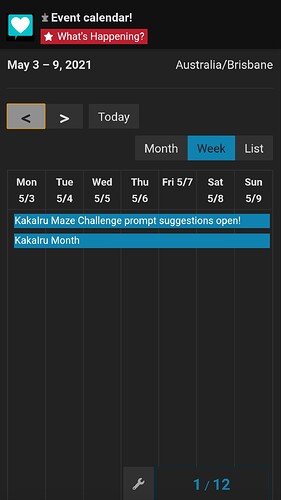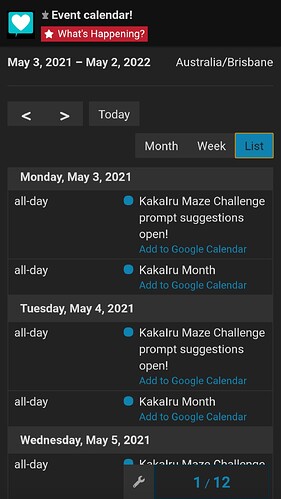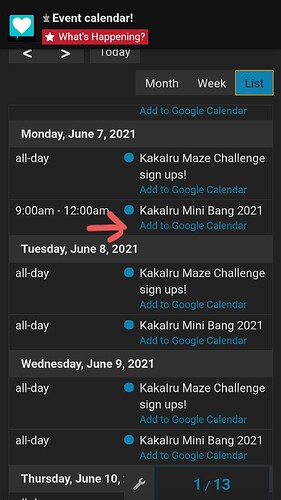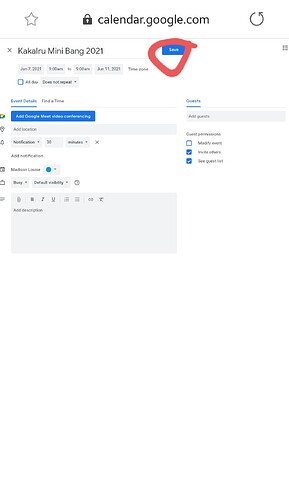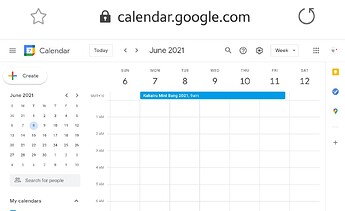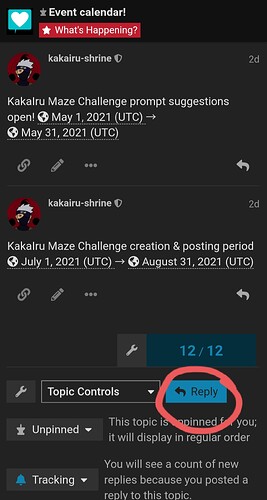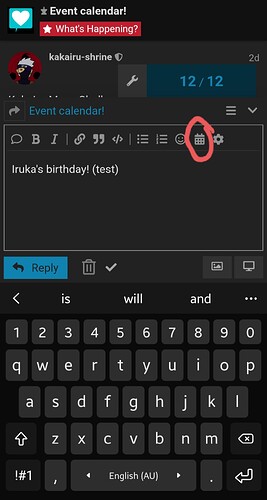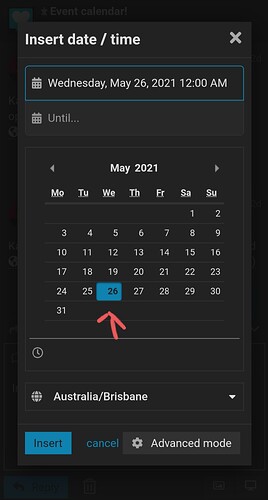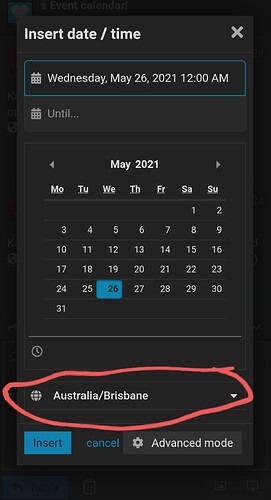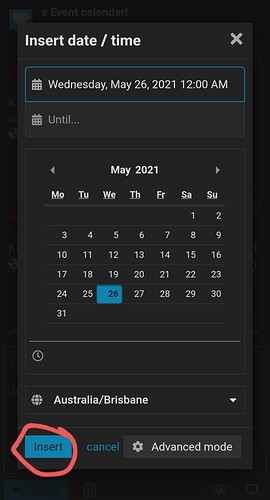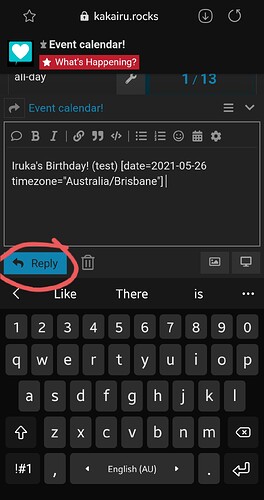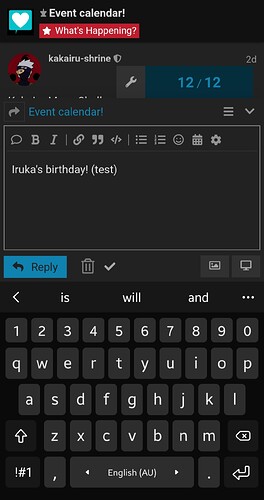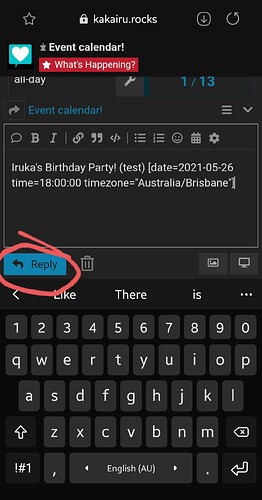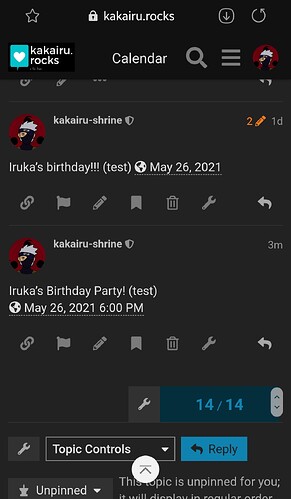The event calendar is a handy tool that can tell you all about the upcoming KakaIru events, and important dates to remember; but how do you use it? How do you navigate through it, and add your own dates to the calendar?
Luckily for you, we have the answers!
Where to Find the Event Calendar
There are two places you can go to find the calendar!
- Along the header on both PC & mobile, you will see a header that says “Calendar”. Click on that, and you will be taken directly to the calendar!
2. Find the “What’s Happening?” category, and select it. It is pinned at the top of the list; and when you click on it, you will be taken there.
Notes:
- If you get to the calendar through the first way on a PC, the calendar will be displayed in the Month format. On mobile, it will be displayed in List format.
- If you get to the calendar via the “What’s Happening?” category on both PC & mobile, you will be taken to the bottom of the thread, where the last item was added.
Calendar Formats
Month: In the Month format, you will see everything like a normal calendar, and can use the arrows at the top to navigate through each month.
Week: In the Week format, you will see what is going on during the week you’re looking at, and can use the arrows at the top to navigate through each week.
List: In the List format, you will see everything that has been added to the calendar over the period of a year in the month that you are looking at on the calendar. If you press the arrows above the list, you will be taken backward & forward a year in the month that you are looking at.
Notes:
- In the Month & Week formats, if you click on an event in the calendar, you will be taken down the thread to where the person who added it is. If you click on an event in the List format, it will do the same thing. This is useful, particularly with the Month & Week formats, as some events are too small for you to be able to read what they are on the calendar.
How To Add Events to Google Calendar
The “Add to Google Calendar” option is a feature that allows you to add any event you see to a Google Calendar. Here’s how you do it:
- Go to the List format.
- Find the event you want, and press “Add to Google Calendar”. You will be redirected to Google Calendar.
- In Google Calendar, adjust the details to however you want them, and select “Save”.
Voilà! You now have the event in your calendar!
Notes:
- If you want to add an event that only has one date, you will have to change the date in Google Calendar, as for some reason, it puts it in as the day before the event. Events that run over several days are not affected by this issue.
How to Add Events to Forum Calendar
Have you found a KakaIru event you want to share with us? Or are you organising one of your own that you want people to know about? Our calendar is here for you to do just that! If you would like to add something, there are a couple of ways to do it!
Insert date/ time tool
- Go to the event calendar and click on reply.
2. Type the event you want to add, and press on the calendar icon.
- Use the calendar to select the date you want to add. If your event runs for more than one day, press “Until…” underneath the first date you have selected, and select the end date.
- Choose the timezone. This is displayed beneath the calendar.
- Press “Insert”
- You can add more information in your post, if you’d like, or you can simply press “Reply”, and your event will be added to the calendar!
We are currently having some issues with our plugin, so there are some things that don’t work, such as selecting a specific time on PC, or going into Advanced Mode and choosing something in the Recurrence option. When these are fixed, I will include their explanations in the guide.
In the meantime, while you won’t be able to select a recurring time for any events you put up, you can add a time in manually, which will be explained below.
Adding dates & times manually
There are several ways to display the date, which you can find in Advanced Mode of the insert date/ time tool, but I’m just going to show you the format that we use.
- Go to the event calendar and click on reply.
2. Type the event you want to add.
- Type in the date & time details.
To add a date only, follow this format:
[ date=2021-05-26 timezone=“Australia/Brisbane”]
There is no space between the first bracket and the word “date”.
To add a time as well, follow this format:
[ date=2021-05-26 time:18:00:00 timezone=“Australia/Brisbane”]
Like before, there is no space between the first bracket and the word “date”.
- You can add more information in your post, if you’d like, or you can simply press “Reply”, and your event will be added to the calendar!
Notes:
- To add a time, you must use your own timezone, or the calendar will automatically convert the time you add to what it would be for you.
- Times must be written in 24 hour time.
- If you are writing a date only, you can just simply write the date part without adding a timezone, but if you do, the date will automatically be displayed as UTC.
- There is currently no way to add a start and end time, so you will have to mention the start and end time in your post.
If you have any questions about any of this, please message me so I can help you out!