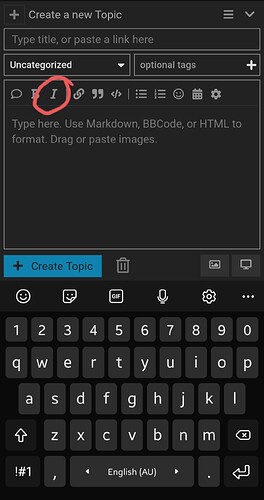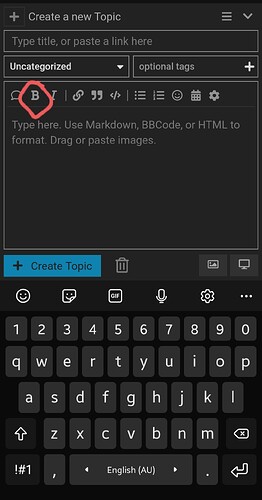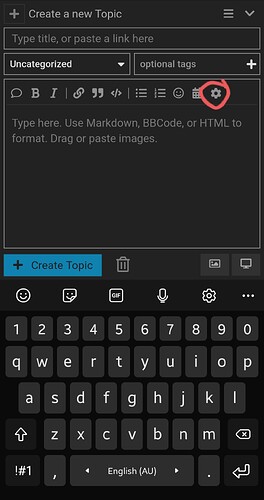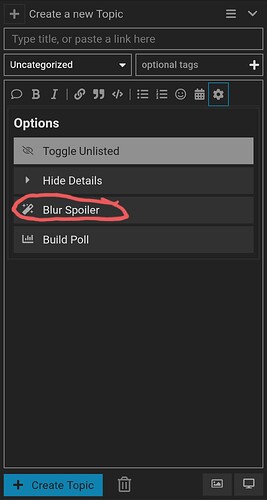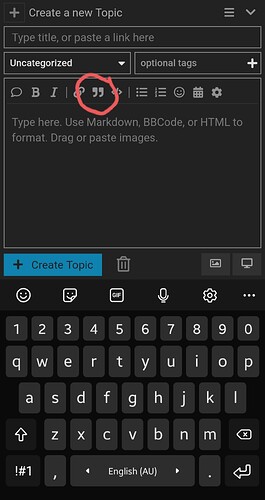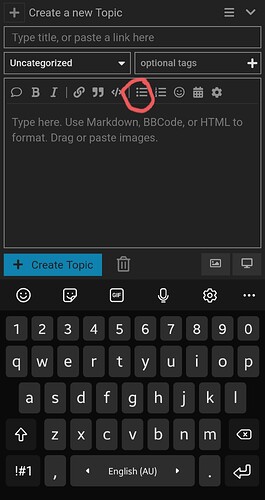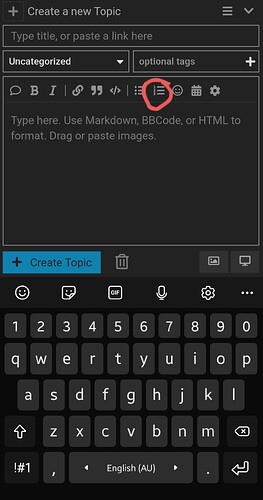Basic Text Formatting
If you’re clever and know your way around HTML and markdown, there are plenty of things you will be able to do with your text. Unfortunately, I don’t know how to do everything; but I can show you the basics, including italics, bold, underline, strikethrough, changing text size, hiding spoilers, and blockquotes!
Here’s how to do it:
italics = *italics *
There is no space between ‘s’ and ‘*’.
You can also simply highlight the text you want to change, and press Ctrl + I, or press the Italics icon in the message box.
bold = **bold **
There is no space between ‘d’ and ‘**’.
You can also simply highlight the text you want to change, and press Ctrl + B, or press the Bold icon in the message box.
bold italics = ***bold italics ***
There is no space between ‘s’ and ‘***’.
underline = [u]underline[/ u]
There is no space between ‘/’ and ‘u]’.
italics underline = [u]*italics underline *[/ u]
There is no space between ‘/’ and ‘u]’.
**bold underline = [u]**bold underline **[/ u]
There is no space between ‘/’ and ‘u]’.
bold italics underline = [u]***bold italics underline ***[/ u]
There is no space between ‘/’ and ‘u]’.
strikethrough= ~~strikethrough ~~There is no space between ‘h’ and ‘~~’.
small text = < small>small text< /small>
There is no space in between ‘<’ and ‘small’, and ‘<’ and ‘/small’.
big text = < big>big text< /big>
There is no space between ‘<’ and ‘big’, and ‘<’ and ‘/big’.
If you add a hyphen ( - ) under any word, line or paragraph, you can make the text even bigger!
spoiler
= [spoiler]spoiler[ /spoiler]
There is no space between ‘[‘ and ‘/spoiler’.
You can also simply highlight your text, press the cog icon in the message box, and select “Blur Spoiler” to hide your text.
To make a block of text like this, simply highlight what you want included, and press the blockquote icon in the message box!
To add thin lines to separate your text, simply add 3 hyphens (- - -) in a row below it! If your text is in a box like this, you won’t have to leave a space first; but if it’s not, you will have to leave a space, or your text will be large.
To make dot points, simply put either - or * at the beginning of your list.
- It will appear
- Like this
Alternatively, you can highlight your text, and select the dot point icon in the message box!
To make a numbered list, simply add a number at the beginning of your list!
- You don’t even have to
- Start from one!
Alternatively, you can highlight your text and select the numbered list icon in the message box!
If you get stuck with any of this, please let me know so I can help you out!