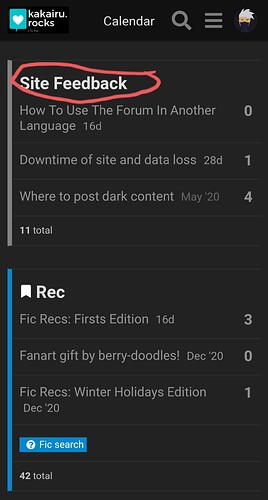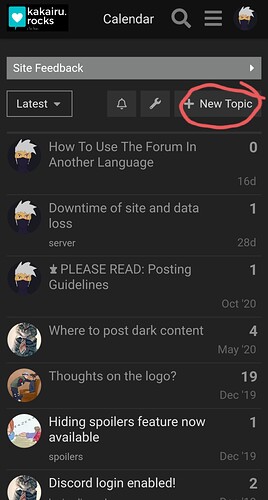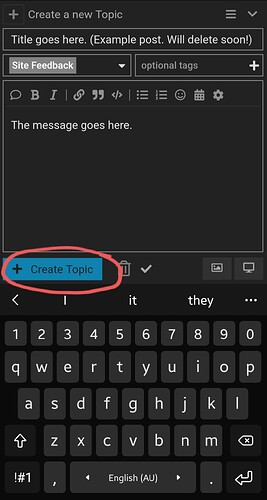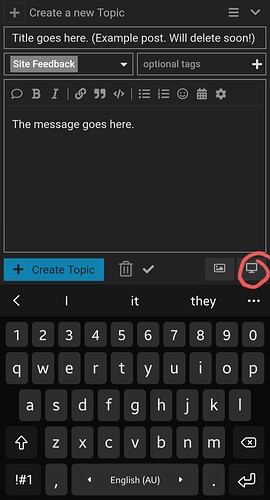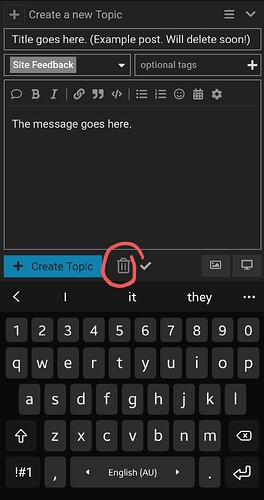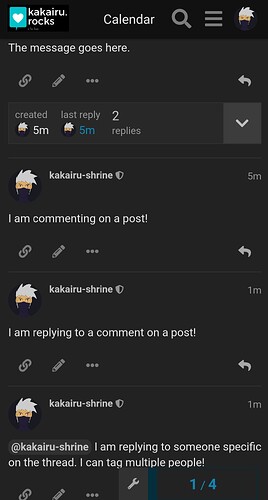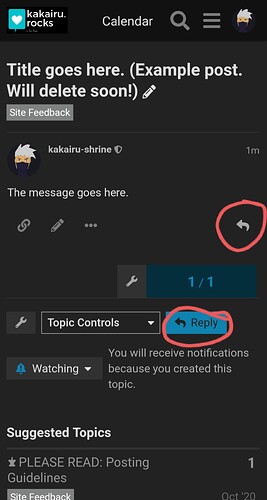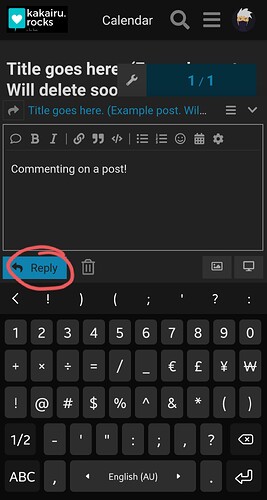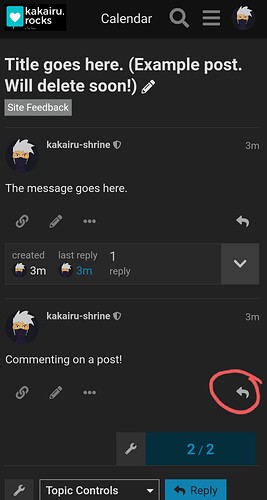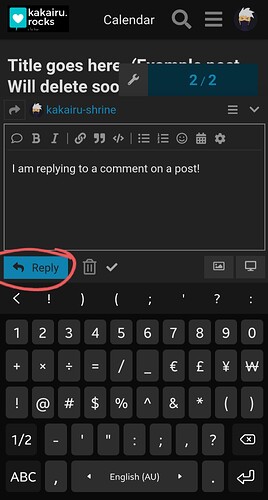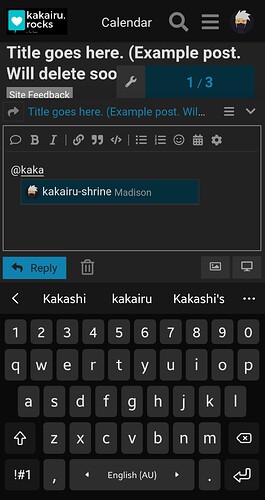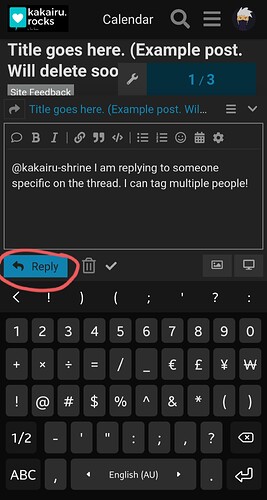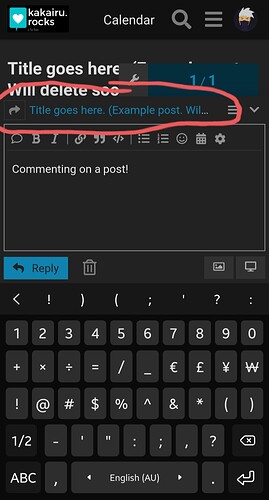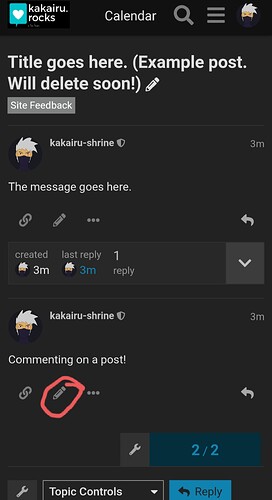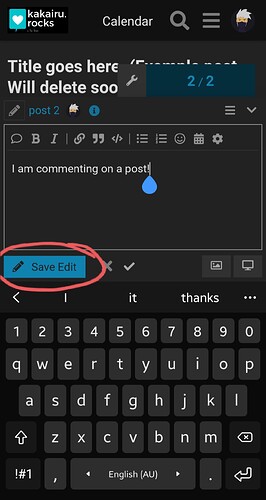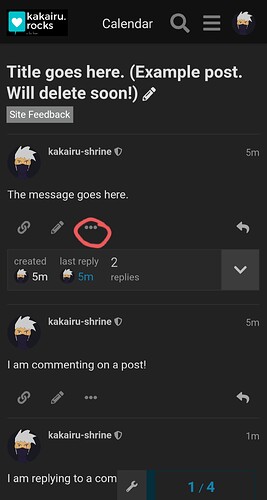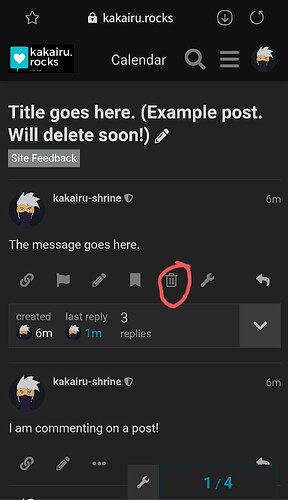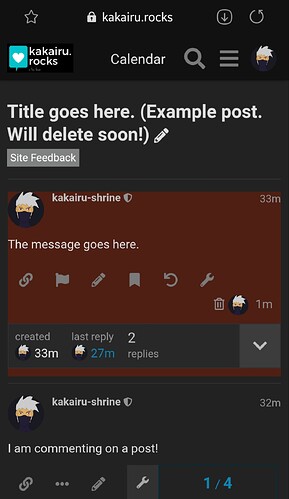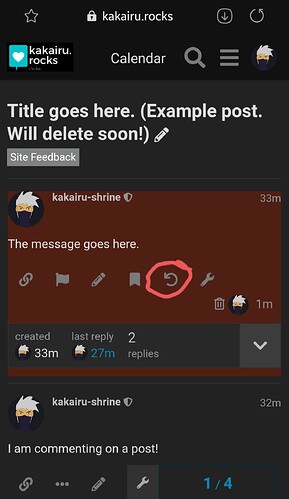This guide will teach you how to:
Make a Post
- Choose the category you want to post to. In the example, it is the Site Feedback category. The images are from mobile, but it’s the same method for PC
2. Press ‘New Topic’.
3. Write your post, and press ‘Create Topic’. It won’t be explained in this how-to guide, but the text can be formatted, and you can also add pictures and links.
Notes:
- To preview the body of your post, press the desktop icon.
- To cancel the post, press the rubbish bin.
- If you accidentally exit the page without creating your post, don’t panic, because the forum automatically saves it as a draft!
- To learn what you can post and where, please take a look at our Posting Guidelines!
Reply/ Comment on a Post
There are several ways to reply on the forum. You can reply to the whole post, a specific comment, or multiple people all at once. Replying to multiple people is particularly useful if you want to reply to more than one comment!
Replying to Whole Post
- Press the blue ‘Reply’ button, or the ‘Reply’ icon.
2. Type your message, and then hit ‘Reply’.
Replying to Comment
- Find the comment and press on the ‘Reply’ icon.
2. Type your message, and then hit ‘Reply’.
Replying to Person, or Multiple People
- Press the blue ‘Reply’ button, or the ‘Reply’ icon as if you’re going to reply to the whole post.
2. Tag the person, or people you want to reply to by pressing ‘@’ in the message box and then typing out their username. You can either type out their whole name, or choose from the list that will appear as you type.
3. Type your message, and then hit ‘Reply’.
Notes:
- You can tell who you’re replying to, or whether you’re replying to the post by looking just above the message you’re typing out. If it’s the post, you will see the post title; and if it is a person, you will see their icon and name.
Edit Posts & Replies
Uh oh. You find a mistake after posting, or have something new that you want to add – what do you do?!
Firstly, don’t panic! Editing on the forum is very easy!
- Find the post or comment you want to edit, and press on the pencil icon.
2. Fix your mistake or add what you need, and press ‘Save Edit’!
Notes:
- You can edit a post or comment multiple times!
Delete Posts & Replies
Do you ever regret sharing something so much that you just… have to get rid of it and pretend it never existed in the first place?
Well, good news for you, because you can do just that!
- Go to the post or comment you want to delete, and press the ellipsis (the three dots).
2. Press on the trash can.
Notes:
- The post or comment you delete will look like it was only highlighted after you press the trash can, but if you refresh the page, you will find that it has disappeared.
- If you stay on the page after you delete your post or comment, and change your mind, simply press on the ellipsis if you can’t see all the options, and then press on the round arrow to reverse it.
If you change your mind later, please speak to a mod so we can help you recover your post!
- If you delete a post, all the replies will be deleted, too.
If you have any questions about how to do any of this, please message one of the mods! We’ll be happy to help you out!